 319
319
The following are different ways to lock your workstation.
1. Windows-L
Hit the Windows key and the L key on your keyboard. Keyboard shortcut for the lock!
2. Ctrl-Alt-Del
Press Ctrl-Alt-Delete. On the menu that pops up, click Lock. Boom, done.
3. Start button
Tap or click the Start button in the bottom-left corner. Click your user icon and then select Lock.
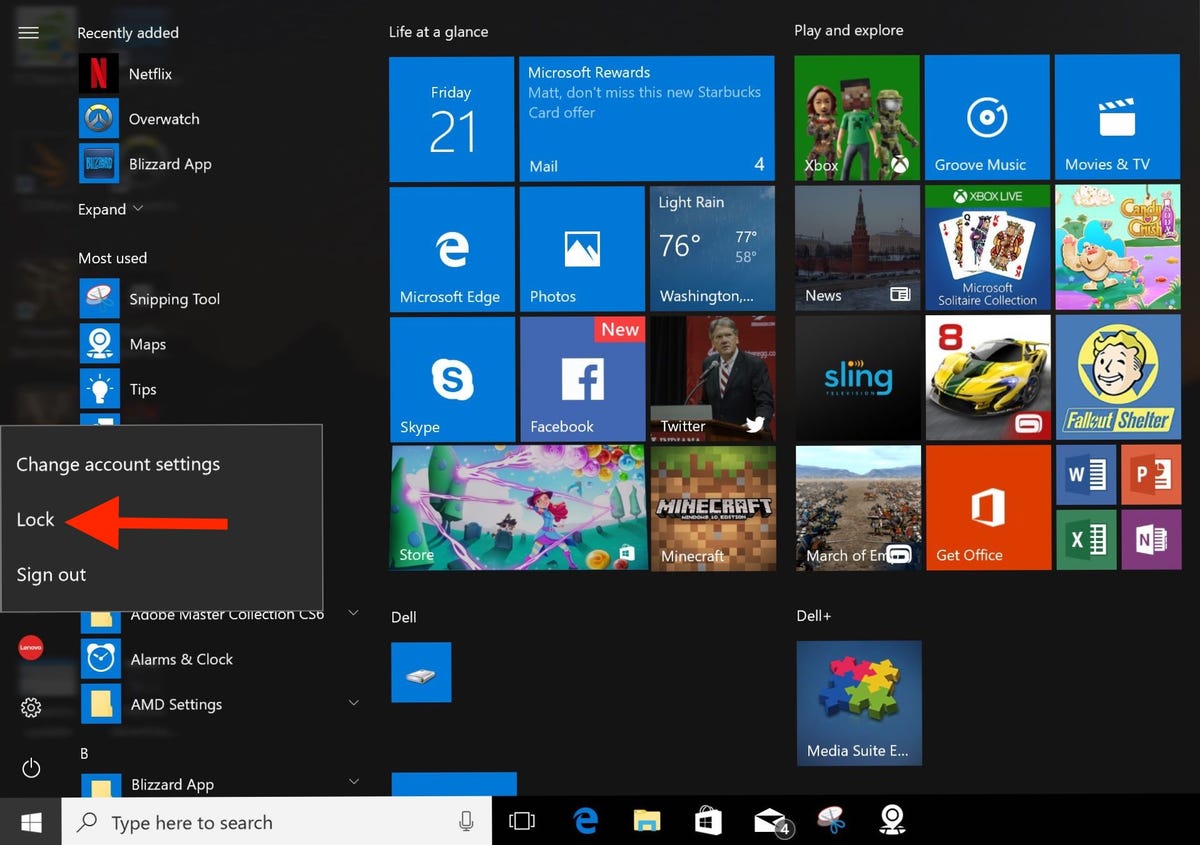
4. Auto lock via screen saver
You can set your PC to lock automatically when the screen saver pops up. Go to Control Panel > Appearance & Personalization > Change screen saver and then check the box for On resume, display logon screen. You can also set a time for how long your PC should wait before starting the screen saver. Now, when you exit the screensaver, you'll need to enter your system password to get back in.




